Using Lightroom® to Achieve a Better Starting Point When Processing RAW Images
This Quick Tip covers the use of Lightroom® 5 to utilize Camera Calibration Profiles, Lens Corrections and the removal of Chromatic Aberrations to achieve a better starting point to process RAW images. Often the RAW images that we import into Lightroom® appear flat and low in contrast making the processing of them difficult and tedious. I have spoken to many people who have abandoned the use of RAW images because of this. Many times I hear that the RAW image in Lightroom® doesn’t look anything like the image that they saw on the back of their camera. Well, this video explains why and how to correct that. This simple three point approach makes the images look more like what you saw on the back of your camera and easier to process in the rest of the Develop Module. This approach also works in the Adobe Camera Raw editor for those people not using Lightroom®.
Jim

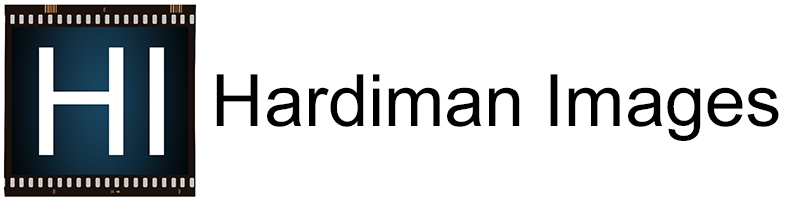
Comments 2
Thank you for sharing this great tip! It is easy to get discouraged when you are expecting something to look one way but it looks completely different. It is great to know that with a few easy steps, you can start processing the image you remember taking.
Thank you
Melanie – Thank you for commenting. Working with RAW images can sometimes be frustrating. Depending on your workflow, they can be the best format. It is often something very easy to accomplish that makes the biggest difference.