
How To Create a Christmas Postcard Using Your iPhone
Each year, Jim and I try to create a Christmas postcard as a way to say thank you to everyone who visits our website, visits our Facebook page, and supports us via likes, shares and comments.
Last year, I drew a postcard using my iPad and an App called ‘Procreate’. This year, I decided to use my iPhone.
Below, you will find instructions on how I created this year’s postcard. I hope you will give it a try and that you will share your creation with us in the comments below.
Step One:
Take a photo with your iPhone. I went to a HomeSense store and found a Christmas decoration, placed it against a plain background and took the shot.
Next, complete your post-processing in any number of photo editing Apps. I used ‘Snapseed’ to do my processing.

Step Two:
Open the iPhone App ‘Pho.to Lab Pro HD Photo Editor’. Go to Amazing Frames and choose Wooden Signboard in Snow. Once you have done that, save your image to Gallery.

Step Three:
Using the iPhone App ‘Polamatic’ by Polaroid, import the image you created and saved in Step Two.
Next, go to the Film tab. Select a film type that will suit your image and that leaves you with some white space to add text. For this image, I selected Polaroid 500.
Then, select the Text tab. Pick Add Text, type your message and hit done.
Select the text and drag it into the white space on the bottom of your image. Reposition the text where you would like it.
Now, choose the Font selector and find a font type that you like. Hit the checkmark when you are done.
If you need to change your font size, select the Size tab and make the necessary adjustments. Hit the checkmark and then reposition your text if you need to.
In this image, using the Add Text tab, I added two snowflakes using the emoji keyboard and then repositioned them in the image to my liking.
Next, hit Save, Save to Photos.

Final Step:
Using the App ‘Camera+’, import the image you saved in Step Three, select Edit, go to Frames. Choose a frame that suits your image, hit done and Save. For my image, I used a simple frame, round white.

There you have it, this year’s Christmas postcard.
If you enjoyed this post, please like, share or leave a comment on our website and Facebook page.
We hope that you have fun creating your own Christmas postcards.
Jim and I wish you and your family a very happy and safe holiday.
Judy Hardiman
Share this Post

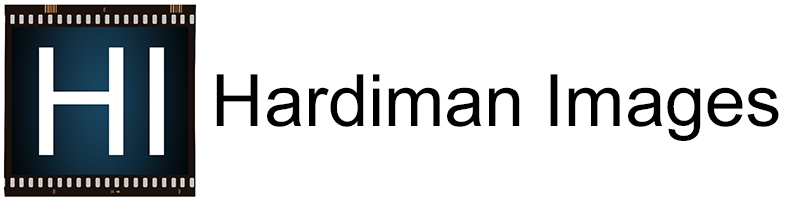
Comments 2
Thank you for sharing this tutorial for such a fun project!
Author
Jeffri, Thank you for leaving a comment on our website and for your support. I had a lot of fun with this project. I am trying to create unique Christmas cards each year and I thought it would be fun to try my iPhone.